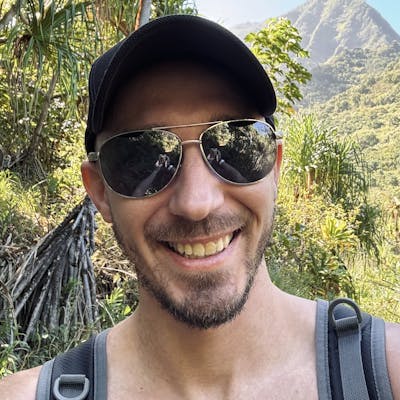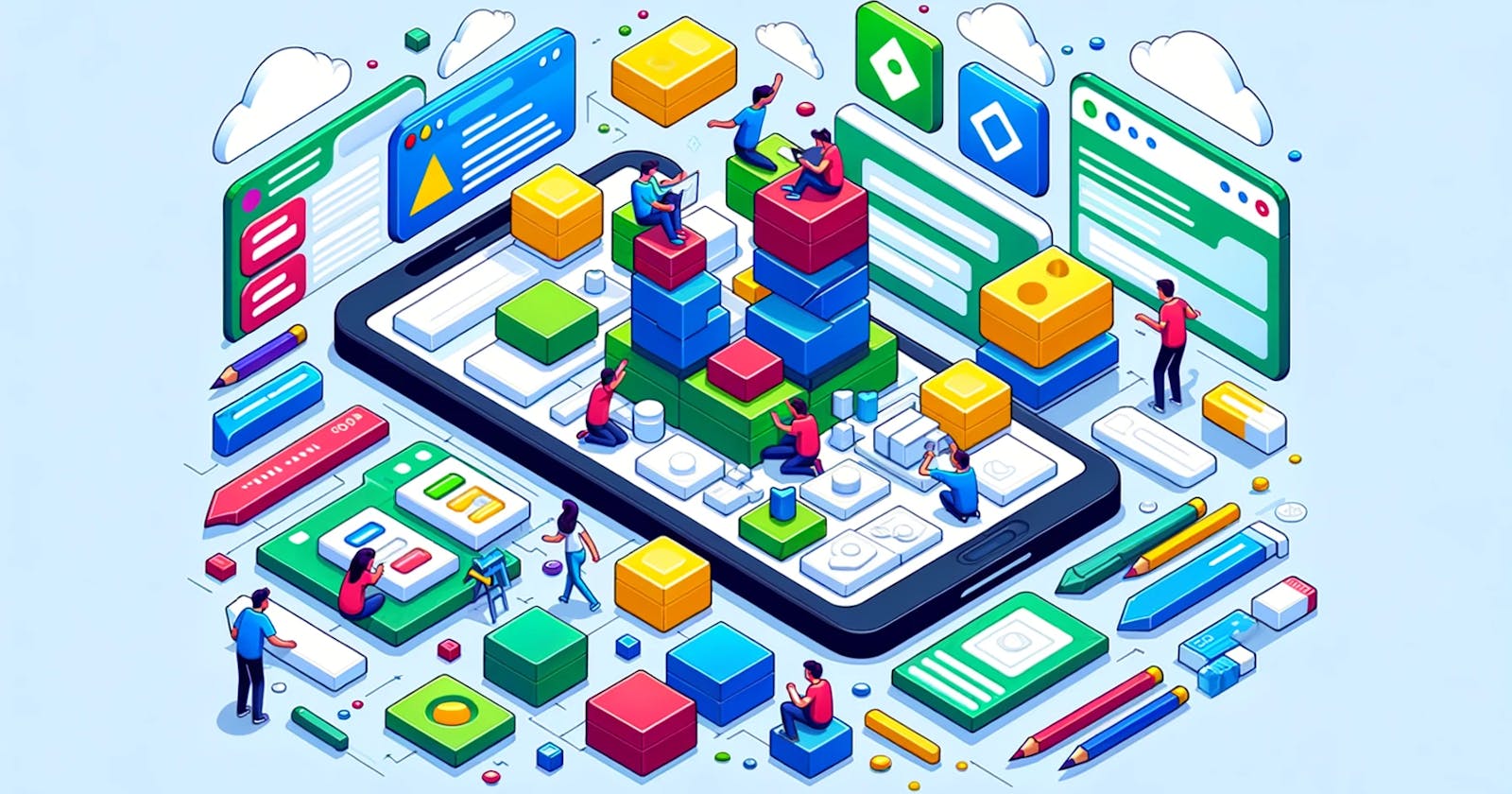Understanding Component Interaction in Angular with ViewChild and ContentChild
Deciphering the purpose of Angular's @ViewChild(), @ViewChildren(), @ContentChild(), and @ContentChildren() decorators
When I first started using Angular, I found the numerous classes and decorators related to views, templates, and their children confusing. This article aims to clarify some of those initial points of confusion related to component property decorators.
@ViewChild() and @ViewChildren()
@ViewChild() is used to access a child component, directive, or a DOM element from the template directly within the class. It provides access to the first element that matches the selector. @ViewChildren(), on the other hand, queries for multiple elements or directives of the same type and returns a QueryList.
Example using ViewChild
First, let's define a simple child component that we will access from a parent component.
// child.component.ts
import { Component } from '@angular/core';
@Component({
selector: 'app-child',
template: `<p>{{ message }}</p>`
})
export class ChildComponent {
message: string = 'Hello from Child Component!';
}
Now, let's create the parent component that uses ViewChild to access the child component's properties.
// parent.component.ts
import { Component, ViewChild, AfterViewInit } from '@angular/core';
import { ChildComponent } from './child.component';
@Component({
selector: 'app-parent',
template: `
<div>
<button (click)="changeChildMessage()">Change Child Message</button>
<app-child></app-child>
</div>
`
})
export class ParentComponent implements AfterViewInit {
@ViewChild(ChildComponent) childComponent!: ChildComponent;
ngAfterViewInit() {
console.log('Child component message:', this.childComponent.message);
}
changeChildMessage() {
this.childComponent.message = 'Message changed by Parent Component!';
}
}
When you might use ViewChild
The @ViewChild decorator in Angular offers several benefits when you need to interact with a child component or a DOM element directly within your parent component. Here are some key reasons to use @ViewChild:
1. Direct Access to Component Methods and Properties
When you have a child component with methods or properties that you need to access or modify from a parent component, @ViewChild provides a straightforward way to achieve this. It allows the parent component to directly call methods or access properties of the child component, facilitating interaction between the two.
2. Manipulating Native Elements
@ViewChild can also be used to access and manipulate native DOM elements in your Angular templates. This can be particularly useful when you need to directly interact with an element to manage focus, read dimensions, or perform any other DOM manipulations. Angular encapsulates this access within the Angular lifecycle, making it safer and more consistent with Angular's data binding and change detection mechanisms.
3. Integrating with Third-Party Libraries
There are scenarios where you might need to use third-party libraries that require direct access to a DOM element, such as initializing a jQuery plugin or integrating with D3 for data visualizations. @ViewChild allows you to obtain a reference to the DOM element and pass it to the third-party library, This approach bridges the gap between Angular's reactive paradigm and the imperative DOM manipulations required by some external libraries.
4. Dynamic Component Interaction
In dynamic applications where components may change state or need to react based on user input or other asynchronous events, @ViewChild enables the parent component to directly interact with child components. This is useful for triggering updates, validating forms, or dynamically modifying content in response to user actions, rather than simply relying on child component input changes or output events.
Angular Lifecycle Consideration
@ViewChild is not available until after Angular has completed initializing the view. This means you typically access your @ViewChild references for the first time in the ngAfterViewInit lifecycle hook to ensure they are fully available.@ContentChild() and @ContentChildren()
These decorators are similar to @ViewChild() and @ViewChildren(), but they are used to query content that is projected into a component using <ng-content>. @ContentChild() accesses the first element or directive, while @ContentChildren() queries for all elements or directives.
Just like @ViewChild() and @ViewChildren(), these decorators provide the advantage of letting us access elements programmatically. However, instead of accessing content inside our component's template, these elements are projected into the component through ng-content.
Example of using ContentChild
A practical example of when to use @ContentChild is when creating a simple Accordion component. This component will display multiple AccordionItem components, each with its own header and content. The content for each AccordionItem is provided by a parent component, and the Accordion component manages which item is open or closed.
This example showcases how @ContentChild allows for dynamic interaction with projected content, enabling the accordion to control the visibility of each item's content.
Define the AccordionItem Component
First, we define the AccordionItem component, which represents each section of the accordion. It will use ng-content for content projection.
// accordion-item.component.ts
import { Component, Input } from '@angular/core';
@Component({
selector: 'app-accordion-item',
template: `
<div class="accordion-header" (click)="toggle()">
{{ header }}
</div>
<div *ngIf="expanded" class="accordion-body">
<ng-content></ng-content>
</div>
`,
styles: []
})
export class AccordionItemComponent {
@Input() header: string;
expanded: boolean = false;
toggle() {
this.expanded = !this.expanded;
}
}
Define the Accordion Component
Next, we will create the Accordion component that uses @ContentChildren to query all AccordionItem components projected into it. While not using @ContentChild directly, this step is preparatory for understanding content projection interaction.
ng-content children. Notice how it toggles the expanded property on each of the inner AccordionItem components.// accordion.component.ts
import { Component, ContentChildren, QueryList, AfterContentInit } from '@angular/core';
import { AccordionItemComponent } from './accordion-item.component';
@Component({
selector: 'app-accordion',
template: `<ng-content></ng-content>`,
styles: []
})
export class AccordionComponent implements AfterContentInit {
@ContentChildren(AccordionItemComponent) items: QueryList<AccordionItemComponent>;
ngAfterContentInit() {
// The Accordion component can toggle the expanded property
// on all of it's inner `ng-content` AccordionItem components
this.items.toArray().forEach(item => {
item.toggle = () => {
if (!item.expanded) {
this.items.toArray().forEach(i => i.expanded = false);
}
item.expanded = !item.expanded;
};
});
}
}
Use the Accordion in an Angular Application
Finally, use the Accordion and AccordionItem components in the application's template. This illustrates how content is projected into AccordionItem components.
<!-- app.component.html -->
<app-accordion>
<app-accordion-item header="Section 1">
Content for Section 1
</app-accordion-item>
<app-accordion-item header="Section 2">
Content for Section 2
</app-accordion-item>
<app-accordion-item header="Section 3">
Content for Section 3
</app-accordion-item>
</app-accordion>
In this example, the Accordion component controls which AccordionItem components are expanded. The use of @ContentChildren in the Accordion component to query AccordionItem instances and the ability for AccordionItem components to project content from a parent demonstrate the dynamic interaction capabilities between parent and projected content. This example showcases @ContentChildren, but the principle extends to @ContentChild for individual, specific content interactions.
When you might use ContentChild
ContentChild is used for accessing child components or directives that are projected into a component via its content projection (ng-content) slot. This is particularly useful in scenarios where a parent component needs to interact with or directly manipulate the properties or methods of a child component that is not statically placed in the template but projected from outside.
Here are some specific situations when ContentChild / ContentChildren might be used:
Component Interaction: When there is a need for direct communication between a parent component and a child component projected within its
<ng-content>tags.ContentChildallows the parent component to easily reference and interact with the child component's API, such as calling its methods or accessing its properties.Conditional Content Manipulation: In cases where the parent component needs to conditionally apply logic or styling based on the presence or state of a projected child component.
ContentChildprovides a way to detect the presence of the child component and react accordingly.Working with Dynamic Content: When dealing with dynamic content that changes over time,
ContentChild(along withContentChildrenfor multiple projected contents) can be used to maintain references to these dynamic components or directives, enabling the parent to interact with the newly added content as it changes.Querying Projected Directives: In scenarios where directives are applied to elements within a component's projected content,
ContentChildcan be utilized to query and interact with these directives from the parent component.